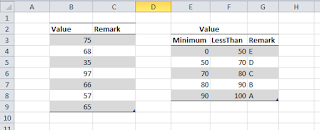Sometimes, you find that an error (always) occured everytime install a package from sudo apt install.|
As i experienced, whenever I installed Mendeley Desktop, i got error dependency to python, although already installed 2to3 and other hack things. After all, the mendeley desktop installation shown error (python dependency), but the app is run smoothly.
Whenever I run the apt --fix-broken install
sudo apt --fix-broken install
always remove the application and I need to install it again with showing the dependency error.
This little trick can help us to solve the problem by marking the app as proper installed (not broken one)
- use nano or gedit to edit the dpkg status
sudo nano /var/lib/dpkg/status
- search for your package application, I show you my problem, and you can relate it to yours
Package: mendeleydesktopStatus: install ok unpackedPriority: extraSection: scienceInstalled-Size: 441604Maintainer: Mendeley Desktop Team <desktop@mendeley.com>Architecture: amd64Version: 1.19.8Replaces: mendeleydesktop (<= 1.19.8)Depends: libc6, python, gconf2, desktop-file-utilsDescription: Mendeley Desktop (paper management and sharing software)Mendeley Desktop is free academic software for managing and sharing researchpapers..With Mendeley Desktop you can organize, search and share your documents..A Mendeley account is required. You can sign up in Mendeley Desktop or atwww.mendeley.com.Homepage: http://www.mendeley.com
- change the dpkg status to install ok installed (the first yellowed text)
- remove the dependency that makes error (I removed python from my list)
- save and exit
- now you can try again to execute sudo apt --fix-broken install
I extracted and try this information from https://superuser.com/a/95532/1780812