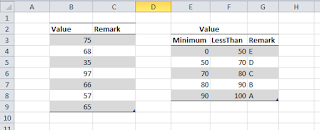download the package
wget http://archive.ubuntu.com/ubuntu/pool/main/g/glibc/multiarch-support_2.27-3ubuntu1.2_amd64.deb
- install the package
sudo dpkg -i multiarch-support_2.27-3ubuntu1.2_amd64.deb
http://old-releases.ubuntu.com/ubuntu/pool/universe/t/tiff3/ (mine is: http://old-releases.ubuntu.com/ubuntu/pool/universe/t/tiff3/libtiff4_3.9.7-0ubuntu1_amd64.deb)
2. install the package
sudo dpkg -i libtiff4_3.9.7-0ubuntu1_amd64.deb (replace with yours)
Prepare the libpng
sudo add-apt-repository ppa:linuxuprising/libpng12
sudo apt-get update
sudo apt-get install libpng12-0
tar -zxvf cnijfilter-mp230series-3.80-1-deb.tar.gz
cd cnijfilter-mp230series-3.80-1-deb.tar.gz
sudo ./install